Deploying VCF Operations Fleet Manager via OVA
- Brock Peterson

- Sep 22
- 2 min read
I had some issues with my VCF Operations Fleet Manager instance and ended up having to re-deploy it via OVA, here's how I did it.
Log into the Broadcom Support Portal and download the binaries.

Once downloaded, log into vCenter and deploy.

Point it at your downloaded OVA and click NEXT.

Provide a VM name and location to deploy and click NEXT.
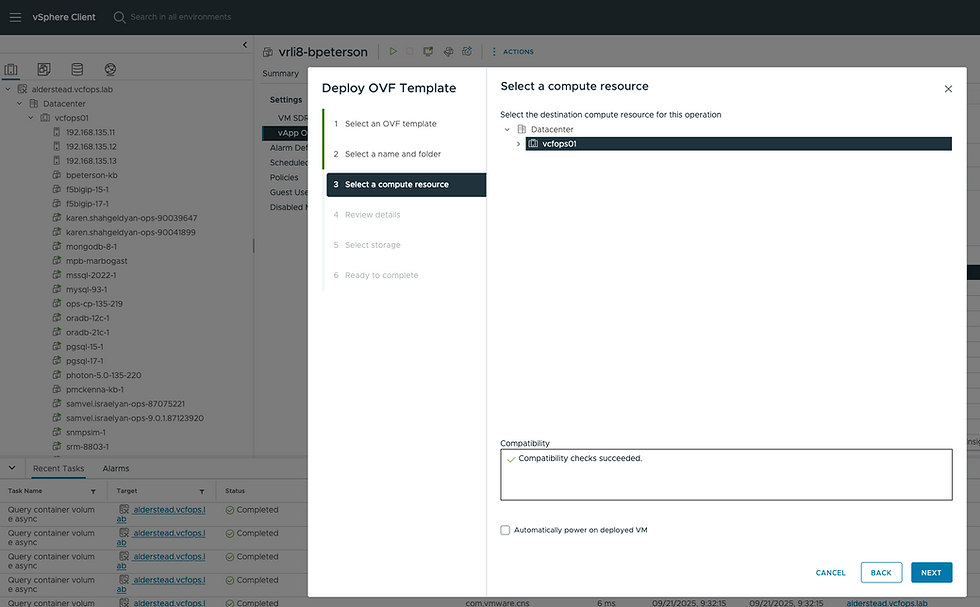
Select a Compute Resource and click NEXT.

Review the details and click NEXT.

Select the storage and click NEXT.

Select the network and click NEXT.

Set your root and admin@local passwords and other items and click NEXT.

Review and click FINISH. Once deployed, power it on.

Once powered on, go into the VCF Operations Admin UI and connect it. Go to the Fleet Management tile in the middle and click CONNECT.

Provide the Fleet Manager IP and Admin password, click TEST CONNECTION to confirm you can connect, Accept the Certificate and click NEXT.

Provide the Admin password for your VCF Operations Primary Node and click FINISH. This isn't as clear as it could be, I've opened an internal request to get this adjusted.

Once done it'll look like this. Back in VCF Operations if you go to Fleet Management - Lifecycle, it should look something like this.

Next we'll add/import our existing Operations and Logs instances. Starting with Operations click the IMPORT/ADD/CONTINUE button, whatever you show.

Next you'll be prompted for your existing Operations deployment, credentials, and related vCenter.

Click NEXT.

Review and click SUBMIT.

Back on the Lifecycle - Overview page you'll now see your Operations instance has been added.

Next we'll add our existing Logs deployment by clicking ADD under the operations-logs stanza.

Select Import to import an existing deployment.

Provide your Operations for logs FQDN, necessary credentials, and related vCenter. Click NEXT.
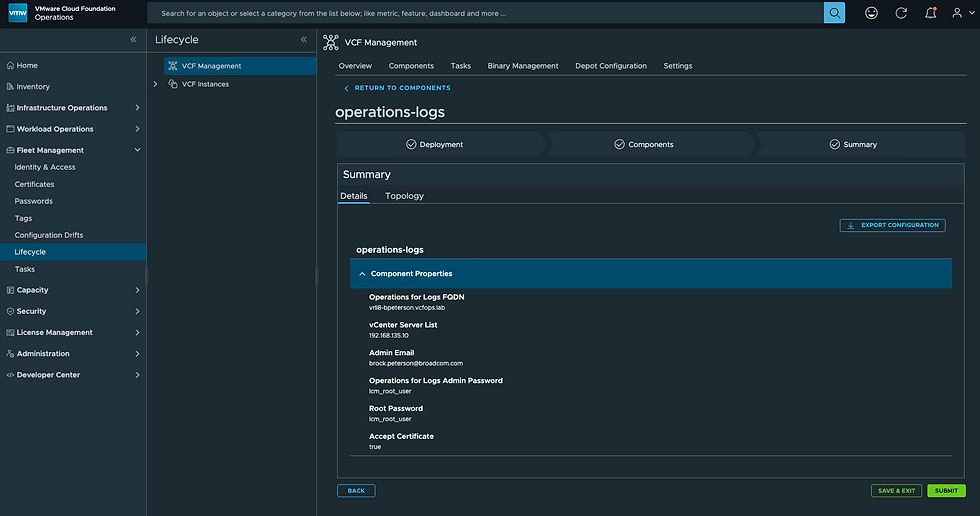
Review and click SUBMIT.

Back on your Lifecycle - Overview page you'll now see this.

On the Lifecycle - Components tab you'll see this.

Next I'll configure my Depot and deploy VCF Automation, which will be the next blog.
Comments