Aria Operations Actions
- Brock Peterson

- Jan 10, 2024
- 1 min read
This is an update to a previous blog done on the same topic a couple years ago.
Customer reached out asking for automated reboots of VMs hitting 100% CPU used as quick fix on a few VMs involved in a small project, here's how to do it with Aria Operations Actions!
First, you'll need an Alert, Symptom (or Condition), Recommendation, and Action combination. I've defined mine as follows.
The condition here is different than you'll want, I defined mine to trigger an Alert and Action on a test VM. The work happens on the Recommendation Tab, which is where I created a new Recommendation and associated an Action with it.

The Action required here, Reboot Guest OS For VM, is an out-of-the-box Action. Once finished we wait for the Alert to pop.

This gets us partially there, but you still have to click the REBOOT GUST OS FOR VM tile which presents the Action.

So, how do we automate that Action? You have to enable that automated Action in the Policy. Open the Policy, go to Alerts and Symptoms, find your Alert and enable Automate.

The next time the Alert pops, it'll reboot the VM, as indicated in Administration - Recent Tasks.

And as you can see, OS Uptime on that VM shows that it's been rebooted.

Actions are powerful, use them!




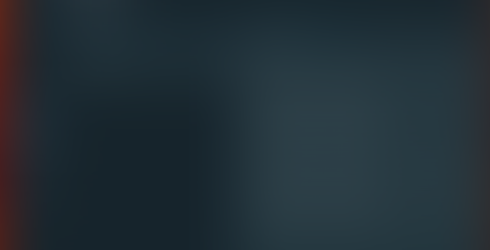


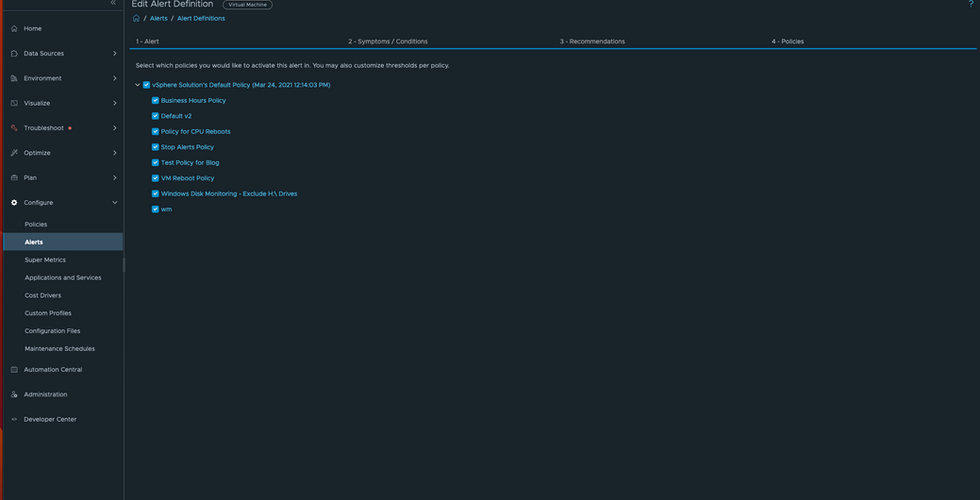
Comments