Aria Suite Lifecycle Manager Content Management
- Brock Peterson

- Dec 30, 2023
- 2 min read
Lifecycle Management is the main use case for the Aria Suite Lifecycle Manager, but there are others that don't get quite as much attention, Content Management is one of them, we'll explore that in this blog.

The Aria Suite Lifecycle Manager home page presents six tiles:
Lifecycle Operations - used primarily for deployments, scaling, upgrades, certificates, and more.
Locker - management of certificates, licenses, and credentials.
Identity and Tenant Management - tenants, Active Directory, roles, users, and groups.
Content Management - content management capabilities for Aria Operations, Aria Automation, vCenter, and more.
Marketplace - import and stage VMware Marketplace content, Aria Operations Management Packs for example.
VMware Aria Cloud - Aria SaaS related Cloud Proxies, licenses, integrations, and more.
Lifecycle Operations is where I spend most of my time, especially on release day, but Content Management can also be quite useful. For example, I use Content Pipelines as a way to pull Aria Operations and Aria Automation artifacts off their respective nodes into Lifecycle Manager as a periodic form of backup, here's how.
First, you have to create your endpoints, these are the targets you'll be managing content on. Go to Content Management - Endpoints - NEW ENDPOINT to add a new endpoint.

There are six types supported, we will focus on Operations and Automation. Click Operations and add your Aria Operations Primary Node.
Once added, you can perform a TEST CONNECTION to confirm connectivity, then click NEXT.
Add your Policy Settings and FINISH once done. I've done the same for Aria Automation and Aria Automation Orchestrator, my three endpoints look like this.

Now to capture endpoint artifacts, select Contents - ADD CONTENT.

We'll start with Operations.

There are two main Content Actions, Capture and Test, they are described here along with Check In and Deploy. Capture pulls artifacts off the targeted endpoint and stores them for safekeeping, this is the Action we'll explore, click PROCEED.

Give it a descriptive Pipeline Name, select the endpoint, then select the content you'd like to capture. In this case I'd like to capture all Operations Dashboards with v10 in the name, but I could capture all Dashboards, Super Metrics, Alerts, and more. Here is a list of all supported content types for each endpoint.

Click DONE.

Content Type & Control will show how many artifacts you are going to capture, you can place a tag on them, include dependencies (like Views and Super Metrics in this case), and mark them as production ready. The inclusion of dependencies is quite nice, exporting an Operations Dashboard alone won't include dependencies from the Operations UI itself. Click NEXT.

Review the Summary and click SUBMIT. This will take you to the Content Pipelines tab, which shows your progress.

You can click the Content Pipeline itself to see the details.
As you can see this Content Pipeline COMPLETED, let's go back to the Contents tab to confirm.

There we have it, both the Dashboard we wanted to capture, and the required View. We can do the same for several other Operations and Automation artifacts, they are all listed here. This is just one use case for Aria Lifecycle Manager, explore other endpoints and actions on your own, enjoy!

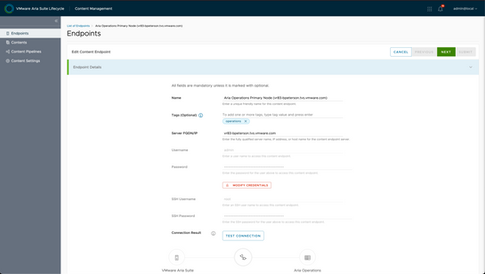







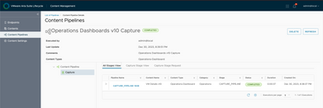




Comments