Multiple Environments in Aria Suite Lifecycle Manager
- Brock Peterson

- Jun 9, 2024
- 1 min read
Updated: Oct 27
We've discussed the Aria Suite Lifecycle Manager (ASLCM) previously, along with all its benefits: upgrades, binary downloads, content management, and more. But did you know, you can have multiple Environments in ASLCM? That's right, you can, let's explore!
I've had a single Environment in ASLCM for years, one that contains Aria Operations, Logs, and Automation. I'd like to create another environment of the same products, just at different versions, here's how to do it.
Log into ASLCM.

Select Lifecycle Operations.

Then select Create Environment.

Give your new Environment a name, description, default password, and the Datacenter (vCenter) you'll be connecting to. I already have a production Environment, this new one will by my development Environment, running the same products, but at different versions. Select NEXT.

Select the Products you'd like to install and/or import, in my case I'll import an existing Aria Operations environment not already in ASLCM. Select NEXT.

Give it the target, credentials to be used, and the vCenter it's in, select NEXT.

Confirm and click SUBMIT.
Once done, you'll have a new Environment.

Selecting this new Environment will now show us a single tab for Aria Operations.

Notice the UPGRADE button since this version of Operations is at 8.14, while ASLCM is at 8.16.0.4 with PSP 3 and newer binaries. Let's upgrade!
Watching progress...
You can do this same thing for Aria Operations for Logs and Aria Automation, giving yourself the ability to maintain various Aria Suite environments from a single ASLCM. Enjoy!

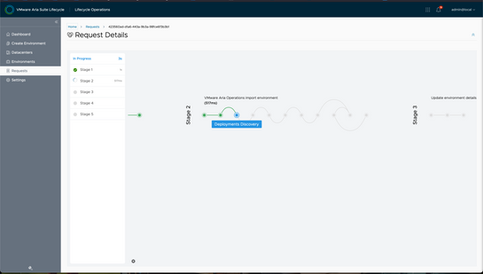

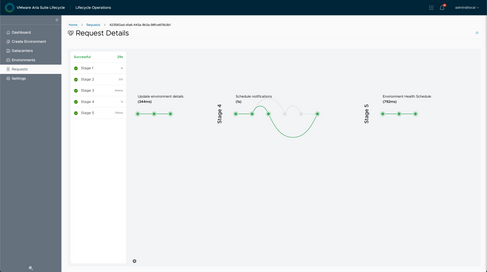

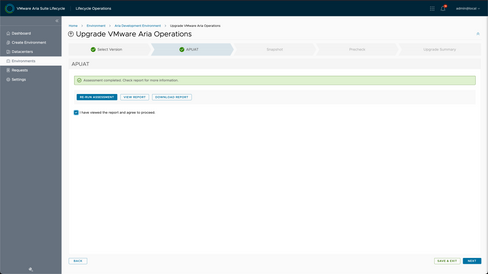












Comments