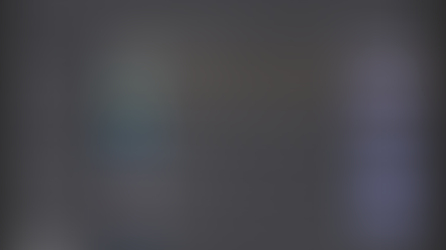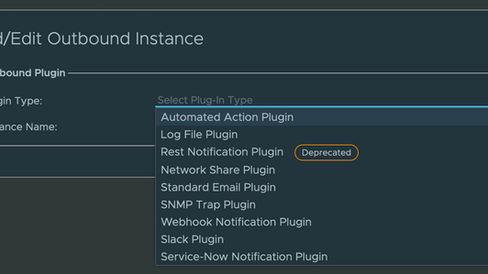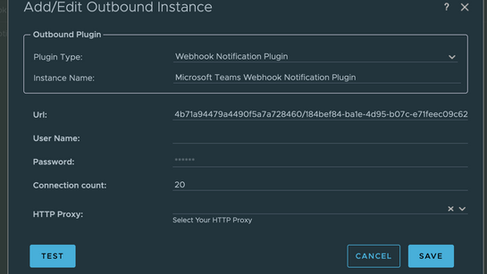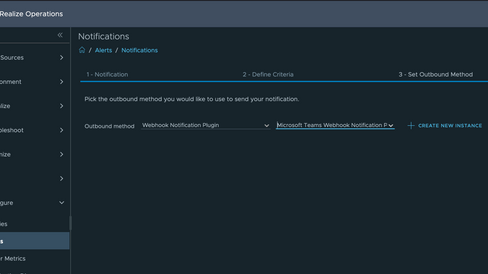Send vROps Alerts to Microsoft Teams
- Brock Peterson
- Jul 8, 2022
- 1 min read
Updated: Feb 1, 2024
In our last blog we sent vRLI Alerts to Microsoft Teams via Webhooks, in this blog we'll send vROps Alerts to Microsoft Teams the same way. What do we need?
Microsoft Teams Channel and Incoming Webhook
vROps Webhook Outbound Notification Plugin
vROps Webhook Payload Template
vROps Notification Rule
Let's first configure the Teams Channel and Incoming Webhook. Go to your Team, create a new Channel, then go to Connectors, and configure the Incoming Webhook, this is the URL we will use later.
Next, let's create the vROps Outbound Notification Plugin Instance. This is where you'll use the Microsoft Teams Incoming Webhook URL you previously created.
A couple things to note here:
The TEST won't work. It's trying both an HTTP POST and PUT, one of them will fail, rendering the test unsuccessful.
The TEST is sending a default payload which gets rejected by Teams, rendering the test unsuccessful.
My TEST looked like this, rest assured it'll work when we test with an Alert and custom payload template.

Next let's configure the Payload Template, mine looks like this.
I've used the Webhook Notification Plugin previously created and adjusted my Payload Template to use JSON, HTTP POST, and a custom Payload.
Next we'll create a Notification Rule and an Alert to trigger it. My Notification Rule looks like this.
The Alert I'm using to trigger looks like this.
Now we wait...and here they come!

For an even richer experience, using Microsoft Teams Cards, check out the Payload Template on VMware {code} contributed by VMware Senior Staff Technical Marketing Manager John Dias. Using that template, your Teams messages will look like this.

For more information about vROps go here!