Upgrade from vROps 8.4 to 8.5 using vRSLCM
- Brock Peterson

- Jul 27, 2021
- 4 min read
Updated: Apr 27, 2022
vROps 8.5 dropped a couple weeks ago, it's a minor release addressing security updates and bug fixes. Release Notes can be found here: https://docs.vmware.com/en/vRealize-Operations-Manager/8.5/rn/vRealize-Operations-Manager-85.html
Let's use vRLCM to upgrade from vROps 8.4 to 8.5. We haven't done a detailed blog on vRLCM yet, it's VMware's lifecycle management platform for all vRealize Suite products. It can be used to install, configure, and update products like vROps, vRLI, vRA (including SaltStack Config), and vRNI. Details can be found here: https://docs.vmware.com/en/VMware-vRealize-Suite-Lifecycle-Manager/index.html
Generally speaking, when new vRealize products drop, vRLCM will need to be updated to support them. Logging into my vRLCM instance and checking the About, I'm at vRLCM 8.4.0.7.

Go to Lifecycle Operations - Settings - System Upgrade to see if there any upgrades available. Select the Check Online radio button and click the CHECK FOR UPGRADE box.

You'll notice an upgrade is available, namely 8.4.1.1. vRLCM recommends that we take a snapshot before upgrading. I've taken my snapshot and will now commence with the upgrade by clicking the UPGRADE button. A confirmation will follow.

Click SUBMIT and packages will start downloading.

Once downloaded, they will be installed.

Upgrade is now in process.
Once complete, vRLCM will be rebooted and you'll have to log back in. Once in, you can confirm the upgrade via the About page.

More details are available via Lifecycle Operations - Settings - System Upgrade.

Next, let's check for any patches: Lifecycle Operations - Settings - System Patches.

Select NEW PATCH and you'll be presented with the next screen.

Click Patch Binaries and you'll be taken to Binary Mapping.

Select the CHECK PATCHES ONLINE box.

Once done you can check the status of the request by selecting Click here.
Once complete, it'll show as such and you can confirm by going to Requests.

Next, let's download vRLCM 8.4.1 PATCH1 via Settings - Binary Mapping - Patch Binaries.

Before downloading 8.4.1 PATCH1, let's confirm we have enough free disk space by selecting the Click here link in the yellow box. Once confirmed, let's download 8.4.1 PATCH1. Select the down arrow on the right.

Once the download has started, you can monitor status.

Selecting Click here, you'll see the request.

Now that we've downloaded vRLCM 8.4.1 PATCH1, let's install it. Go to Settings - System Patches - NEW PATCH.

Select the PATCH1 radio button and click NEXT.

Review and click INSTALL.

Once complete, vRLCM will be rebooted. Log back in to confirm 8.4.1 PATCH1 has been installed successfully. Several different places to confirm.
Now, let's see what we have available for Product Support Packs. These are the necessary packages supporting the latest versions of vRealize Suite products, more details here: https://blogs.vmware.com/management/2019/01/vrslcm-pspak.html
Go to Lifecycle Operations - Settings - Product Support Pack.

The current Product Support Pack (8.4.1.2) which supports vROps 8.3 and 8.4 (among others). We're looking for vROps 8.5, so let's check for newer support packs online. Click the CHECK SUPPORT PACKS ONLINE box. Once done, you'll have a link for the request.

The request has completed successfully.

Now that we've found the latest Product Support Pack (8.4.1.3) online, let's apply it.
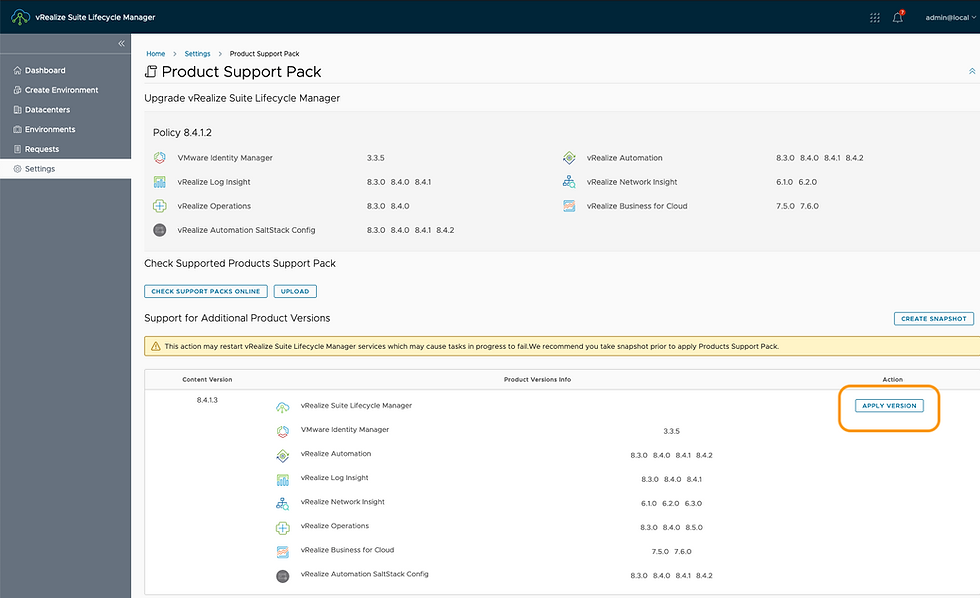
As you can see, this Product Support Pack includes support for vROps 8.5 (among others). Click APPLY VERSION to upload the new Pack.

Take a snapshot, select the box, then click SUBMIT.

Select the Click here link or go to Requests directly to monitor the progress. vRLCM will be rebooted as a part of this update. Once done, we now have Product Support Pack (8.4.1.3) which contains support for vROps 8.5

We are now ready to upgrade vROps from 8.4 to 8.5. Go to Lifecycle Operations - Environments and select the tile of the environment in which you want to upgrade vROps.

Click VIEW DETAILS to see details of that environment.

Before we select UPGRADE, we have to download the vROps 8.5 binaries. Do this via Settings - Binary Mapping - ADD BINARIES.

Click ADD BINARIES and you'll be presented with options. Click the My VMware radio button and select DISCOVER. This will give you a list of available product binaries according to your Mv VMware credentials. Select the vROps 8.5 upgrade package.

Click ADD and go to the Requets tab to monitor progress

Back at our vROps 8.4 Cluster environment, we can now select UPGRADE.

Trigger Inventory Sync, Take Product Snapshot, then click PROCEED.

Select Product Version 8.5.0 then click NEXT.

Click RUN ASSESSMENT which will generate a report showing which Dashboards, Reports, Alerts, and more will be affected by the upgrade. Once done click NEXT.

Click RUN PRECHECK. You will be shown how many pre-checks you've passed and how many you've failed.

In my case, I have one failure, I don't have enough free disk space in either / or /storage/db on my vROps master node: vr83-bpeterson. After allocating more disk, I click the RE-RUN PRECHECK.

This time, all pre-checks pass. Click NEXT.

Click SUBMIT to start the upgrade. You can watch the progress via the Requests tab.

After 53 minutes, my upgrade is complete!

You can check the completion code and details via the Requests tab.

Back in the Environments tab, go to the appropriate tile to see the version of vROps you are now running.

Log into vROps and go to About to make the final confirmation!

vRLCM is a powerful platform for installation, configuration, lifecycle management, content management and more. Here we've used it to upgrade vROps, but the same can be done for all other vRealize Suite products. For more information on vRLCM: https://docs.vmware.com/en/VMware-vRealize-Suite-Lifecycle-Manager/8.4/com.vmware.vrsuite.lcm.8.4.doc/GUID-5E1CB756-CE86-430D-89C0-DE3831C33738.html






















Comments