VCF Operations Service Discovery
- Brock Peterson

- Aug 24
- 2 min read
Service Discovery has been around for years, but things have moved around a bit and there have been some changes we should discuss. I've blogged about this before, here are those links:
In VCF Operations 9, Service Discovery can be found under Infrastructure Operations - Configurations - Applications and Services.

Clicking Service Discovery will show all discoverable Services.

There are 43 discoverable Services by default, but you can add more if you'd like by clicking ADD SERVICE DEFINITION.

I've added SSH as a Service I'd like to discover.

To turn on Service Discovery click CONFIGURE SERVICE DISCOVERY which will take you to your Integrations. From there, go to your vCenter/VCF Integration/s.

Select the Service Discovery tab and move the Service Discovery slide bar to Activated. By default Service Discovery will discover Services without credentials via VMware Tools (requirements are listed in the KB linked). If you would like to use credentials you can configure them as indicated. For more information on credential requirements look here.
You can also discover Applications by clicking the Enable Application Disocvery box. Out of the box, there are only two Application being discovered: Operations and Operations for Logs as described here.

If you'd like to create your own Application based on Services, you can by clicking ADD APPLICATION DEFINITION.

Give the Application a Name and select the Services that define it. We will discuss Application Discovery: Service Based in a subsequent blog.
Back to Service Discovery, we can now see all the Services that have been discovered.

Clicking on the 15 virtual machines link in the Apache HTTP tile shows us the 12 VMs we discovered Apache HTTP running on.

Now that we've discovered Services we can enable Service Monitoring which will get us a handful of metrics related to those services. Click the 3 dots next to the VM and select Activate Service Monitoring.

Looking into the details of a single VM shows this.

As you can see, VCF Operations has discovered 9 Services running on this VM. Clicking the 3 dots next to the VM and Go to Details shows the VM Summary Page. Go to the Metrics tab.

You'll notice there are 9 Services listed as child objects of them VM. Expand that will show all of them.

Clicking on the Apache HTTP tile shows the metrics/properties captured.

We can now create Dashboards, Reports, and Alerts using these metrics.
In previous VCF Operations releases, Service Discovery against VMs presented us with two additional Actions we could take: Execute Custom Script and Get Top Processes. Now in VCF Operations 9, we get the Execute Custom Script Action for free (it doesn't require Service Discovery).

Get Top Processes looks like this.

Execute Custom Script looks like this.

You can also upload scripts and run them from here, like this.
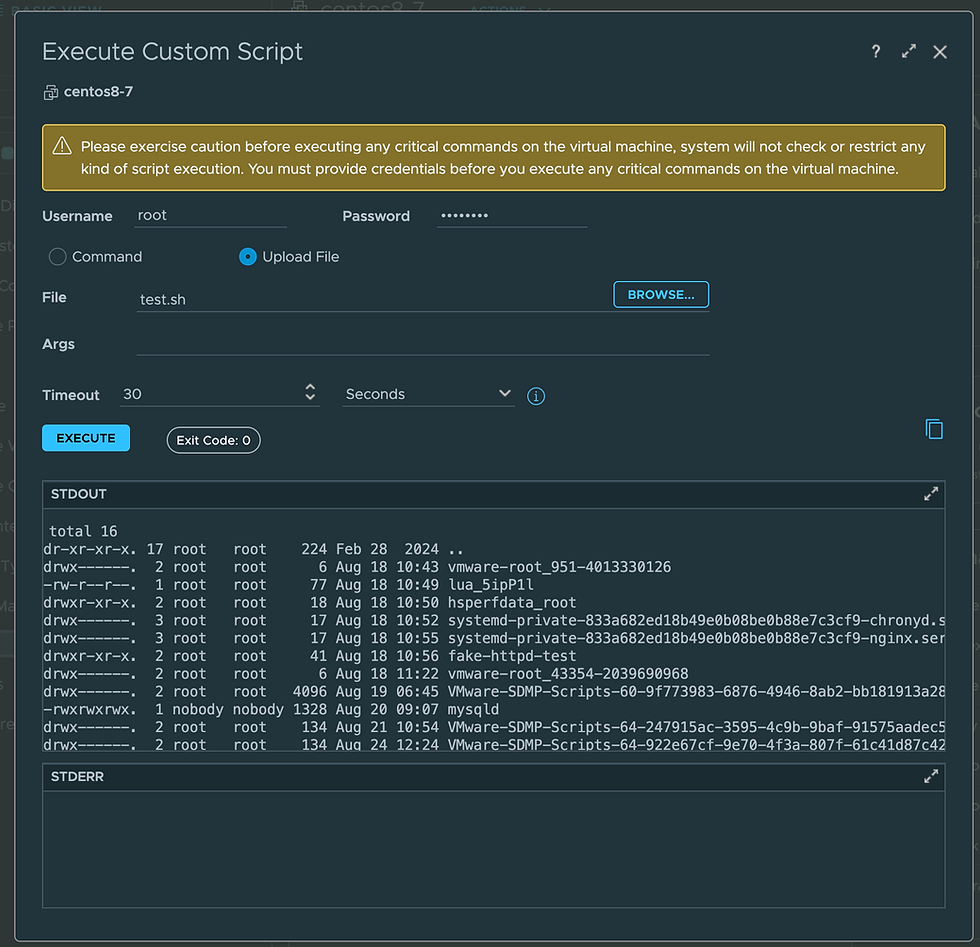
Comments