VMware Aria Operations 8.12 HF2
- Brock Peterson

- Jul 20, 2023
- 2 min read
VMware Aria Operations 8.12 HF2 just dropped, here's how to apply it to your Aria Operations deployment via Aria Suite Lifecycle.
Log into Aria Suite Lifecycle, go to Lifecycle Operations - Settings - Binary Mapping - CHECK PATCHES ONLINE.

You'll notice your request is being processed.

If you click the Request link you can monitor the progress.
Back in Settings - Patch Binaries, you'll notice PATCH1 for VMware Aria Suite Lifecycle 8.12, let's download it. Click the download link on the right under Action. Once downloaded there will be a green circle check icon indicating the download has finished.

Back on Settings, select System Patches.

Then select NEW PATCH top right.

Once there, you'll see the downloaded PATCH1, select it, then INSTALL.
Once done, Aria Suite Lifecycle will be rebooted, you can confirm it was applied via Settings - System Patches.

Next, let's download Aria Operations 8.12 HF2. Go to Settings - Binary Mapping - Patch Binaries - CHECK PATCHES ONLINE.
Once done, you'll see Aria Operations 8.12.1 HF2, click the download action on the right to download it.
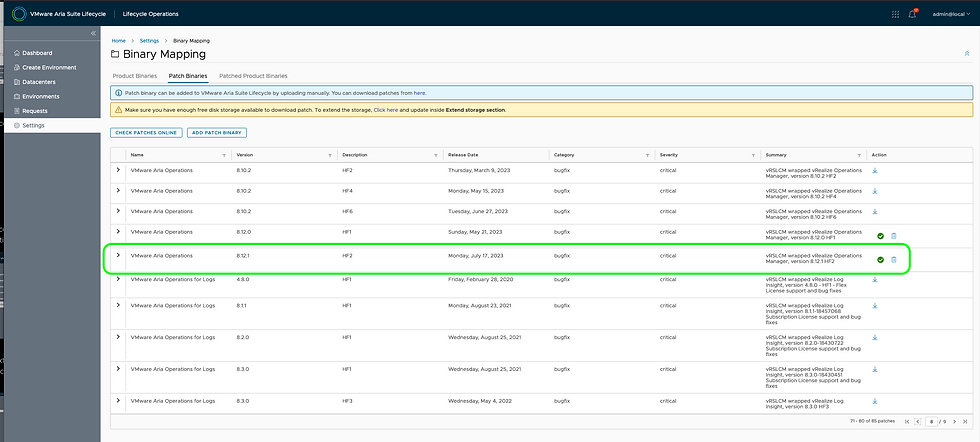
You'll notice it's actually 8.12.1 HF2, so I suspect there is a Product Binary (Aria Operations 8.12.1) I need to install first. Let's look for it, go to Settings - Product Binaries - ADD BINARIES - My VMware - Discover and you'll see it.

Click ADD. The KB is reflective of this: vRealize Operations 8.12 Hot Fix 2 includes all the fixes delivered in Patch Releases/Hot Fixes released prior and can be applied to any 8.12.x environment. Note: Upgrading from older versions directly to this Hot Fix is not supported. You must upgrade to 8.12.x before applying this Hot Fix.
The download has completed.

Next, let's apply it. Go to Environments, select your environment, find the Operations tab and Upgrade.
Once upgraded to 8.12.1, we can apply 8.12.1 HF2. Go to Environments, select your environment, find the Operations tab, select the three dots - Patches - Install Patch.
And we're off and running.
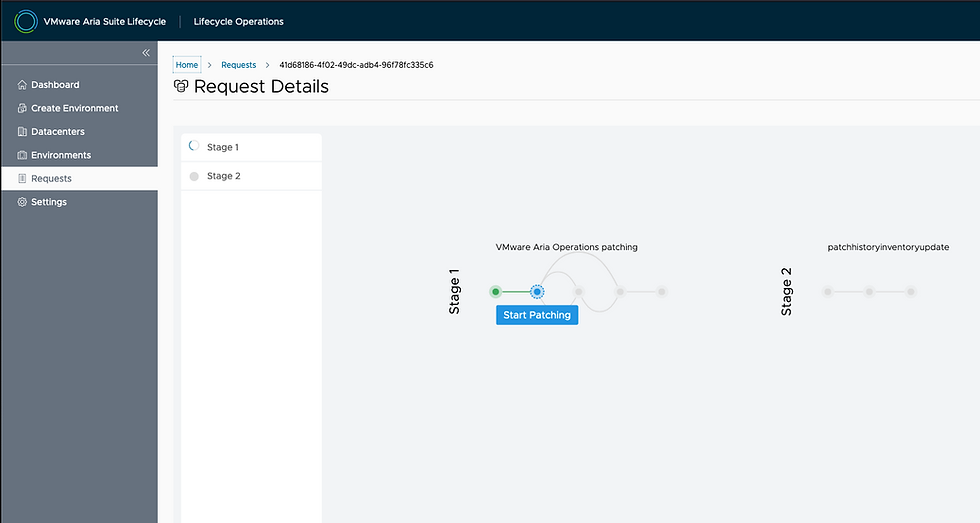
Once done.

You can confirm it back in the Environments tab.
And we're done!



















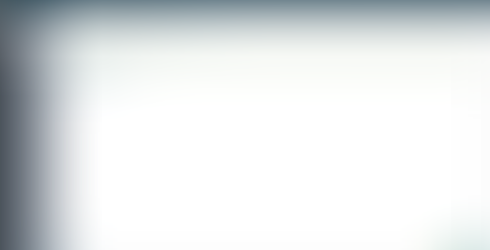


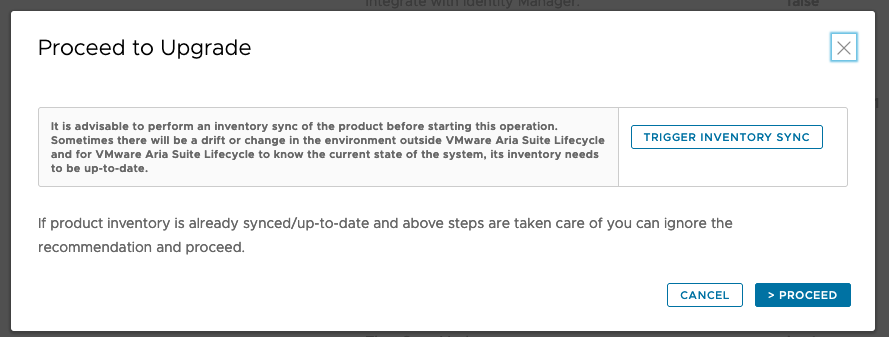






















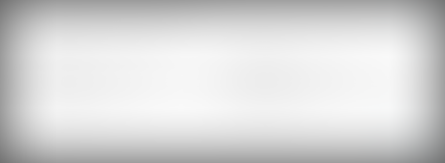

Comments