Aria Operations 8.18
- Brock Peterson

- Jul 30, 2024
- 1 min read
What we have done so far:
Let's upgrade Aria Operations next. Log into ASLCM and go to Lifecycle Manager - Environments - select your tile - then select the Aria Operations tab.

Click UPGRADE.

You can trigger an inventory sync if necessary, once done, click PROCEED.

Select 8.18.0 from the Product Version dropdown and select NEXT.

Run the assessment by clicking RUN ASSESSMENT (or RE-RUN ASSESSMENT if you've already run it).

Explore the report by clicking VIEW REPORT which will provide insight.

Confirm that you've read the report and would like to proceed.

Click NEXT.

Take a Snapshot here (or do one manually if you'd like) and click NEXT.

Confirm the Prechecks look good and click NEXT.
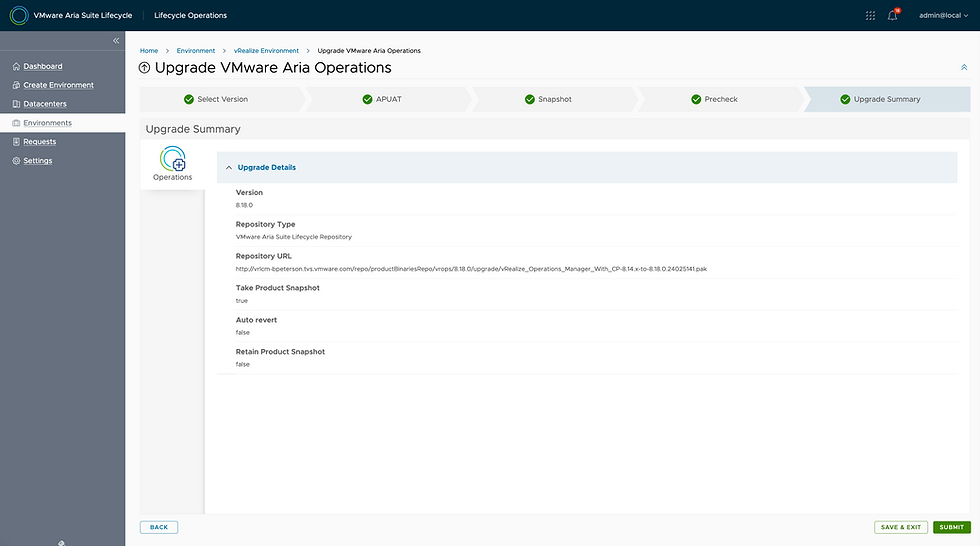
Click SUBMIT and we're off! You can monitor progress in ASLCM, it'll look like this once complete.

Back in Environments, you'll notice Operations is now at 8.18.

You can also confirm the ugprade from the About page within the UI.

And we're done! For more on what's new in 8.18 check out these blogs. I'll be blogging about what's new in each product as well, more to come.
Good day, I am looking for help with creating alarms in AIRA. Can someone help me? I am trying to create an alert to let me know if the VCSA backup has failed.
The payload templates for alerts now do not include 'Symptoms' in a formatted table rather it looks a long string: 8.17 had a nicely formatted table.
Symptom NameObject NameObject IDMetricMessage InfoVirtual machine has a snapshot sized more than 1 GBPAIxxxxf45327d1-5bc1-4d2d-b556-163a2a135310Disk Space|Snapshot Space1.594 > 1.0Virtual machine has disk snapshots for a long timexxxxf45327d1-5bc1-4d2d-b556-163a2a1353102.0... >= 2.0