Send Aria Operations Alerts to Google Chat
- Brock Peterson

- Feb 1, 2024
- 2 min read
Updated: Aug 6, 2025
We've discussed sending Alerts from Aria Operations to Slack and Microsoft Teams in previous blogs, but what about Google Chat? Let's have a look, but first here are the older blogs for reference.
Similar to what we did for Slack and Teams, we'll use Webhooks. Go to Google Chat, and create a new Space for your Alerts. Once done go to your Space, select the dropdown, go to Apps & Integrations, and select Add webhooks.

Once created, you'll have a URL to use, this is the URL you'll send your Alerts to. Go to Aria Operations and configure an Outbound Setting: Configure - Alerts - Outbound Settings - ADD.

Put your Google Chat Webhook URL in the Url field and save. You can run a TEST, but it's going to fail due to the Default Payload being used. Google Chat requires an updated Payload Template, which I found here.
Download the Google-Chat-Payload-Template.json and create a new Google Chat Payload Template in Operations: Configure - Alerts - Payload Templates - three dots - Import.

It looks like this, you can adjust the Payload as you wish.

We have our Webhook, we have our Payload Template, now let's configure the Notifications to use them. Go to Configure - Alerts - Notifications - ADD. Give it a Name, define a Criteria, and point it at your newly created Google Chat Webook in step 3.
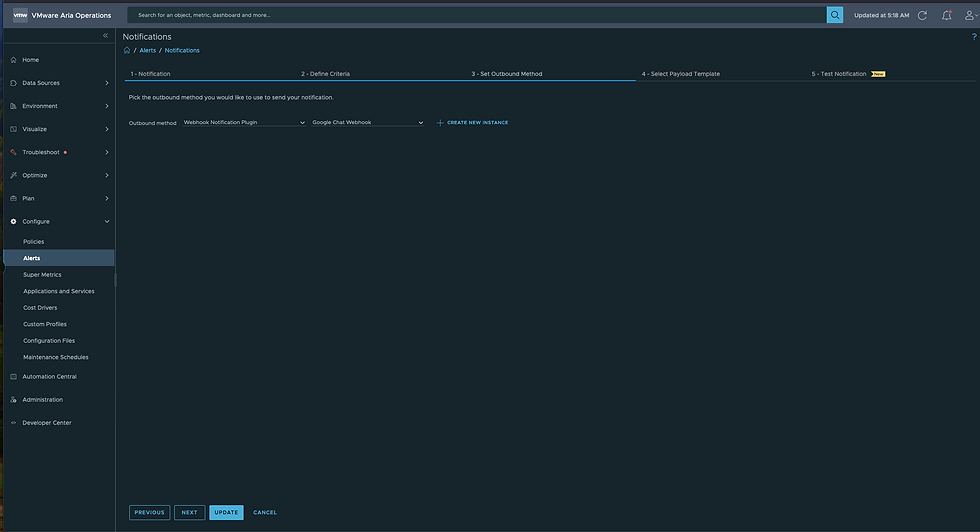
In step 4 tell it to use your new Google Chat Payload Template.

Finally, in step 5, we can test our notification process, which is a great new feature introduced in Aria Operations 8.14. Select INITIATE PROCESS to get started.

Select an Alert Definition and click NEXT.

Click VALIDATE CONFIGURATION.

Checking Google Chat, we have our Alert!
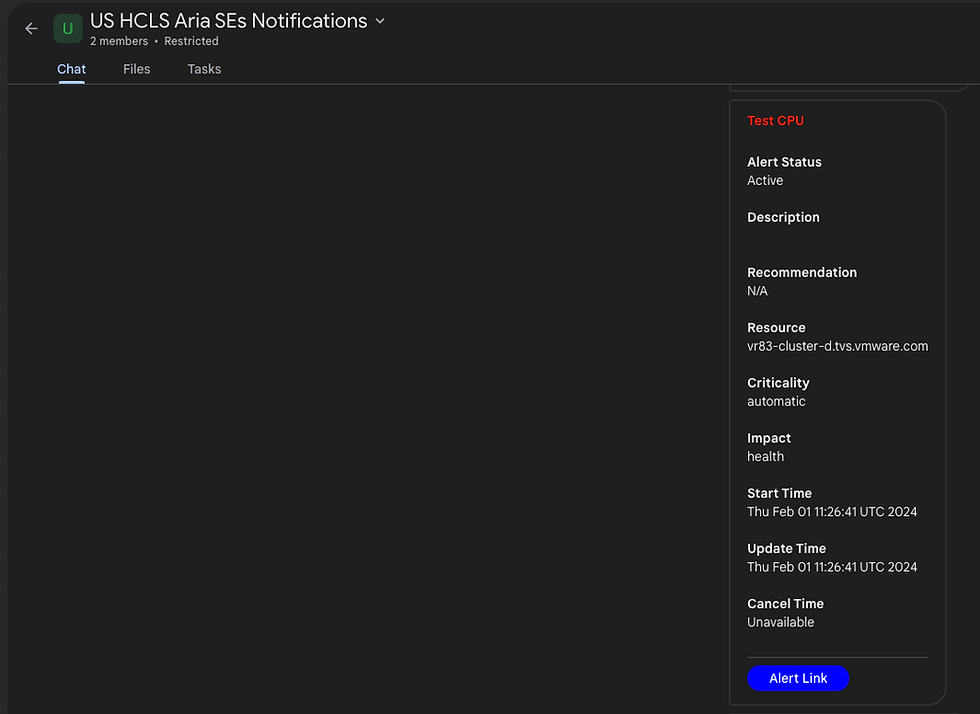
Webhooks are a powerful way to get Alerts out of Aria Operations into other platforms, explore them!
Les entreprises marocaines qui souhaitent développer leur visibilité en ligne se heurtent souvent à une concurrence forte, notamment dans les secteurs du tourisme, de l’immobilier ou du e-commerce. En regardant rhillane marketing, on comprend que le référencement naturel ne s’improvise pas et qu’il nécessite une stratégie bien structurée : audit du site, choix des bons mots-clés, amélioration de l’expérience utilisateur et suivi régulier. Ce sont des étapes que beaucoup négligent mais qui font la différence sur le long terme. Pour moi, le SEO est avant tout un investissement patient mais rentable.