Send VMware Aria Operations Alerts to Slack
- Brock Peterson

- Dec 17, 2022
- 2 min read
Updated: Sep 9, 2025
There are several different ways to send VMware Aria Operations Alerts out as notifications, we will discuss sending them to Slack here. Previously we detailed how to get them to Microsoft Teams via Webhook.
To find the available methods go to Configure - Alerts - Outbound Settings.

Click ADD to configure a new one.

The Plugin Type dropdown will give you the available options, we previously configured one for Microsoft Teams with the Webhook Notification Plugin. Here we will use the Slack Plugin.

Once selected, you will be prompted for an Instance name, which allows you to have multiple outbound plugin instances, a Test Webhook URL, which is the Slack Webhook URL to which we'll send Alerts, and an optional HTTP Proxy.
Let's now create our Slack Webhook URL. Assuming you already have a Slack Workspace, let's create a Slack Channel. Go to Slack Channels, select the +, then Create a Channel.

Invite members to the channel as you wish. Next let's create a Slack App, go to app.slack.com.

Click Create New App.

Click From scratch.

Give it an App Name and the Workspace to put it in. Click Create App, which in my case sends it off to our Slack Administrator for approval. Once approved, we'll request to install it by clicking Request to Install.

Once installed, select it from Your Apps on api.slack.com.

Then select Add features and functionality.

Select Incoming Webhooks.

Toggle it On top right and select Request to Add New Webhook at the bottom.

Submit Request. This will send your Add New Webhook request for approval. Which your Slackbot might also tell you about.
Once approved you can install it and assign it to a Slack Channel. Click on Go to App Directory in the link.

Click Add to Slack.

Click Install to Workspace.

Find the Channel you created earlier, and click Allow.

This will show the Webhook URL we will use in our vROps Outbound Notification Plugin. Click Copy and paste it into the Test Webhook URL field of our notification plugin.

Click TEST to confirm.

Check your Slack Channel.

Once done, go into Configure - Alerts - Notifications - ADD to create a Notification using this new Slack Outbound Plugin.
I am now sending Critical vROps Alerts to Slack!

Next time we'll explore the Slack Notifications from Aria Operations for Logs, enjoy!


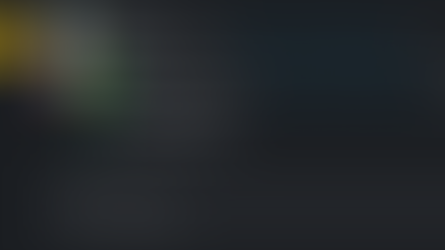









Comments